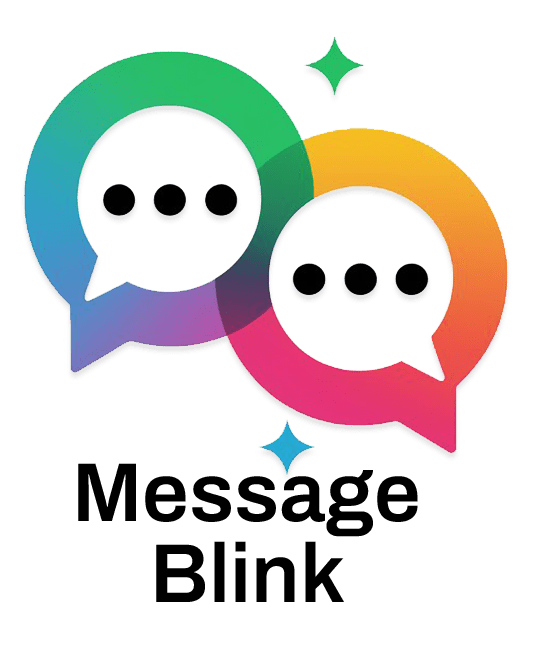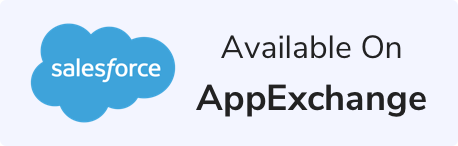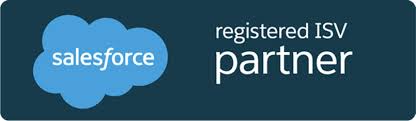Automating SMS communications within Salesforce is a game-changer for admins aiming to boost engagement and streamline workflows. SMS triggers enable real-time, personalized messaging that enhances sales, marketing, and support efforts-all natively within Salesforce.
Leveraging the latest Winter ’26 Flow Builder enhancements, admins can build smarter SMS automations while ensuring compliance with US messaging regulations. Mastering these triggers is now essential for Salesforce admins managing modern communication at scale.
Common SMS Trigger Use Cases
Salesforce admins rely on various SMS triggers to automate messaging workflows. Here are the top five essential triggers every admin should know:
New Lead or Contact Creation
Instantly welcome new leads or contacts by sending automated SMS greetings or verification messages. This trigger ensures timely and personalized engagement from the first touchpoint.Field Update Trigger
Send SMS alerts based on key field changes, such as status updates on Opportunities or Cases. For example, notify a sales rep when an Opportunity reaches “Negotiation” stage or alert a customer when their Case is escalated.Inbound SMS or Keyword Responses
Trigger workflows based on customer replies to Salesforce SMS campaigns- for example, capturing “YES” confirmations or unsubscribe requests to maintain compliance and tailor follow-up actions.Bulk SMS Campaigns
Automate campaigns by scheduling and sending SMS to lists of contacts and leads. Perfect for promotions, event reminders, or deadline alerts.Case or Support Escalation Alerts
Immediate SMS notifications to support teams or managers when cases require urgent attention, driving faster resolutions and improved customer satisfaction.
Setting Up SMS Triggers with Flow
With Salesforce’s evolving automation landscape-marked by the shift from Process Builder to Salesforce Flow Builder and enhanced by new features in Winter ’26-SMS triggers are easier to implement and manage. For a detailed step-by-step guide on setting up SMS triggers with Flow, check out our in-depth blog on Setting Up SMS Triggers with Salesforce Flow.
How to Set Up an SMS Trigger Flow?
Use Record-Triggered Flows to listen for specific Salesforce record creations or updates (e.g., Lead creation or Case escalation).
Incorporate decision elements to filter based on criteria like field changes or record types.
Use Action Elements to invoke SMS-sending functionality, either from native messaging solutions or third-party apps such as Message Blink or Twilio.
For inbound SMS responses, configure flows triggered from SMS history or related custom objects to handle keywords or free-text parsing.
Utilize Flow Orchestrator to sequence multi-step SMS campaigns and combine SMS with other communication channels.
Flow Examples & Troubleshooting
1. New Lead or Contact Creation
Purpose: Welcome new leads instantly to drive engagement.
Flow Setup:
Create a Record-Triggered Flow on the Lead object (trigger: “A record is created”).
Add condition: Phone IS NOT NULL.
Add Action: Use Message Blink’s “Send SMS” action.
Recipient: {!Lead.Phone}
Message: “Hi {!Lead.FirstName}, welcome to [Your Company]! Expect a call soon.”
Record ID: {!Lead.Id}
Activate and test with a sample lead.
Troubleshooting:
Issue: SMS not sent.
Fix: Verify phone number format (E.164, e.g., +12025550123). Use Winter ’26 in-canvas debugging to check variables.
2. Field Update Trigger (Opportunity Stage Change)
Purpose: Notify sales reps or customers when an Opportunity reaches a key stage (e.g., “Closed Won”).
Flow Setup:
Create a Record-Triggered Flow on Opportunity (trigger: “A record is updated”).
Entry Criteria: StageName = “Closed Won” AND ContactId.Phone IS NOT NULL.
Add Action: Message Blink “Send SMS.”
Recipient: {!Opportunity.ContactId.Phone}
Message: “Congrats on closing your deal! We’re excited to move forward.”
Record ID: {!Opportunity.Id}
Test by updating an Opportunity stage.
Troubleshooting:
Issue: Flow doesn’t trigger.
Fix: Confirm entry criteria; use Process Builder migration tools if converting legacy workflows.
3. Inbound SMS or Keyword Responses
Purpose: Automate responses to customer replies (e.g., “YES” for opt-ins).
Flow Setup:
Create a Record-Triggered Flow on a custom object (e.g., SMS_Inbound__c) created by Message Blink.
Condition: Message__c = “YES”.
Add Action: Message Blink “Send SMS.”
Recipient: {!SMS_Inbound__c.Phone__c}
Message: “Thanks for opting in! Reply with your industry: Tech, Finance, Other.”
Record ID: {!SMS_Inbound__c.Id}
Test by sending “YES” to your Salesforce number.
Troubleshooting:
Issue: Keyword not recognized.
Fix: Use decision elements for case-insensitive matching; check Winter ’26 Flow Version Comparison Tool for updates.
4. Bulk SMS Campaigns
Purpose: Send scheduled promotional texts to contact lists.
Flow Setup:
Create a Schedule-Triggered Flow to run daily.
Get Records: Query Contacts where Opt_In__c = true and Send_Date__c = TODAY.
Add Action: Message Blink “Send SMS.”
Recipient: {!Contact.Phone}
Message: “Exclusive offer: 20% off this week! Reply STOP to unsubscribe.”
Record ID: {!Contact.Id}
Test with a small contact list.
Troubleshooting:
Issue: Governor limits hit.
Fix: Use Flow Orchestrator for batch processing; ensure bulk-safe design.
5. Case or Support Escalation Alerts
Purpose: Notify support teams for urgent cases.
Flow Setup:
Create a Record-Triggered Flow on Case (trigger: “A record is updated”).
Entry Criteria: Priority = “High”.
Add Action: Message Blink “Send SMS.”
Recipient: {!Case.Owner.Phone}
Message: “Urgent: Case #{!Case.CaseNumber} escalated. Act now.”
Record ID: {!Case.Id}
Test by updating a Case to “High” priority.
Troubleshooting:
Issue: SMS not delivered.
Fix: Check Message Blink API status; use Winter ’26’s real-time monitoring to trace errors.
Best Practices
Always maintain compliance with US SMS regulations (TCPA, CTIA guidelines) by obtaining proper opt-ins.
Leverage merge fields (e.g., {!Lead.FirstName}) for tailored sms workflow automation.
Schedule SMS campaigns during business hours to maximize effectiveness.
Use Winter ’26’s salesforce winter 26 flow features like in-canvas debugging and Flow Version Comparison Tool to streamline flows.
Track delivery and response rates via Message Blink’s dashboard; adjust flows based on analytics.

Conclusion
For Salesforce admins ready to boost customer engagement and streamline communication, automating SMS workflows with native tools like Message Blink, built by Ex- Salesforce ISV PAM, is your next step. Explore how our app simplifies SMS and WhatsApp messaging inside Salesforce, with easy-to-use Flow automation, dynamic templates, and full compliance with US SMS laws.
Start your free 30-day trial with 100 SMS credits today and transform your Salesforce communication with powerful SMS campaign automation.
Visit Message Blink to learn more and elevate your Salesforce SMS strategy now!