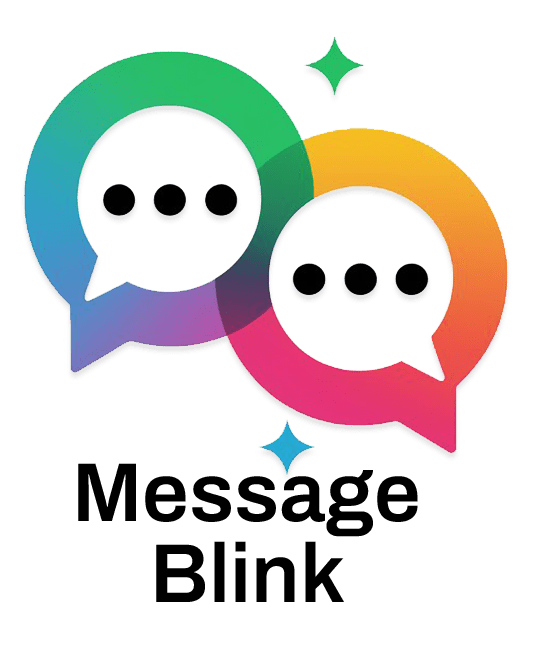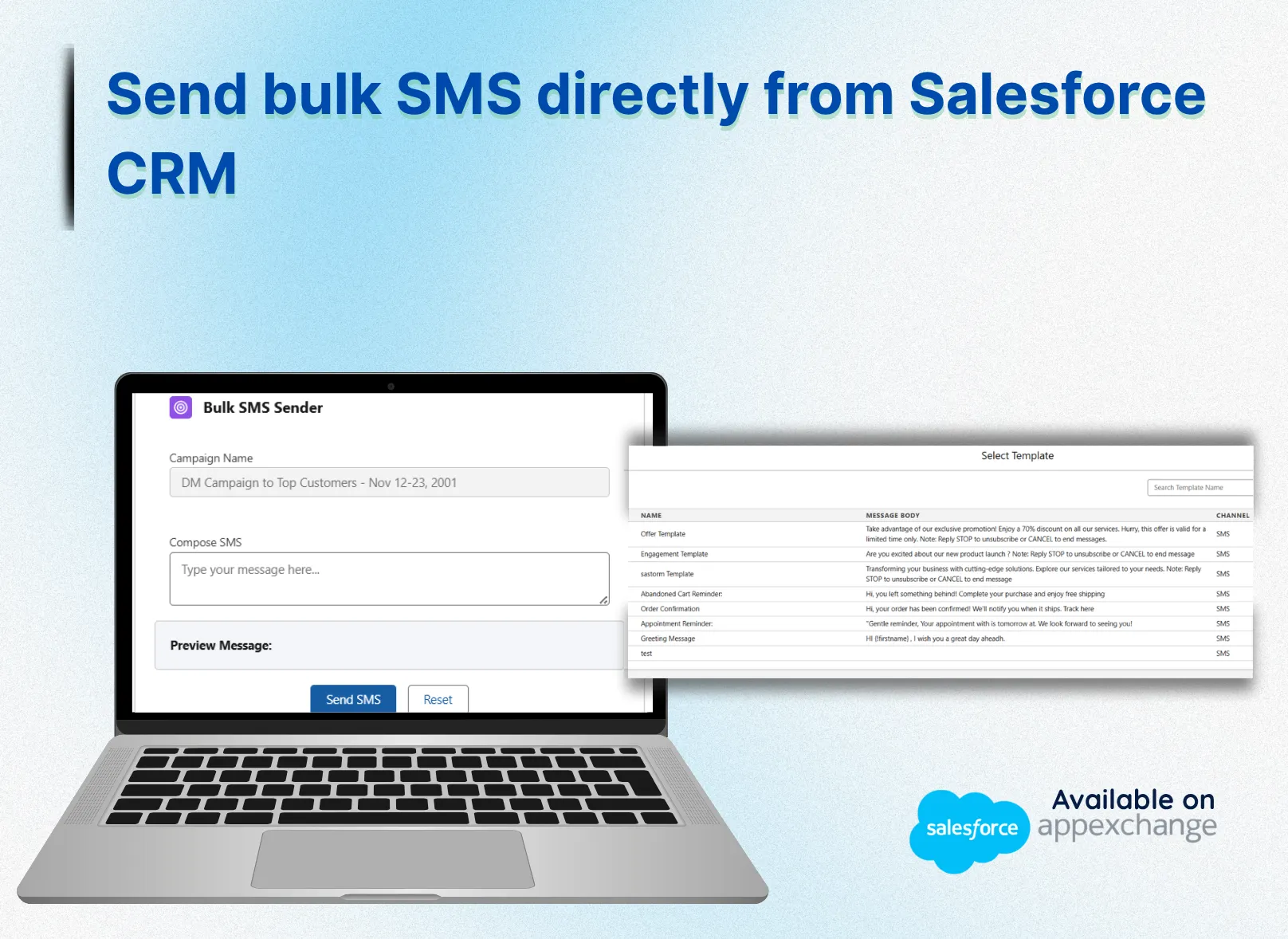Imagine Dacy, a marketing manager at SolarFlare Energy, tasked with launching a nationwide campaign to promote eco-friendly solar panels. With thousands of leads in Salesforce, she needs a way to reach them instantly, personally, and at scale.
Then she finds Message Blink on Salesforce AppExchange, a Salesforce-native app that transforms her CRM into a powerhouse for sending bulk SMS and WhatsApp messages. With a few clicks, Dacy crafts personalized texts, schedules them for peak engagement, and tracks their impact- all without leaving Salesforce.
Ready to light up your customer outreach like Sarah? Here’s how Message Blink makes it happen with bulk SMS messages from Salesforce.
How to Send Bulk SMS from Salesforce?
Whether you’re targeting hundreds or millions of recipients, Message Blink makes SMS from Salesforce seamless. Here are the four key methods to send bulk SMS from Salesforce or WhatsApp messages:
1. From List Views
List Views in Salesforce let you filter, sort, and display data from standard or custom objects, perfect for targeted bulk SMS messages from Salesforce.
Steps:
- Navigate to Leads, Contacts, or any custom object in Salesforce.
- Use the filter icon to apply logic (e.g., “Leads from the last 30 days” or “Customers in New York”).
- Select records using checkboxes.
- Click “Send SMS” or “Send WhatsApp Message” (enabled by Message Blink).
- In the message creation window:
- Choose the channel (SMS or WhatsApp).
- Craft your message, using merge fields for personalization (e.g., {!Contact.FirstName}).
- Select sender and recipient numbers.
- Click “Send” to deliver instantly.
Why Use It?
- Quick and intuitive for smaller, targeted campaigns.
- Leverages Salesforce’s robust filtering for precise audience selection.
2. From Campaigns
Salesforce Campaigns are ideal for grouping Leads and Contacts for targeted Salesforce SMS or WhatsApp campaigns.
Steps:
- Go to the Campaigns tab and open an existing campaign.
- Ensure members (Leads or Contacts) are added.
- Click “Send SMS” or “Send WhatsApp Message” via Message Blink.
- Write your message, optionally using a pre-approved template.
- Hit “Send” to reach all campaign members.
Pros:
- Perfect for marketing promotions, event invites, or survey links.
- Tracks engagement within the campaign for seamless reporting.
3. From Salesforce Reports
For advanced targeting, send bulk SMS from Salesforce using Reports, which support complex logic and large-scale outreach.
Steps:
- Create or select a Custom Report (e.g., “All Open Leads in California”).
- Ensure the report includes Record ID and mobile number fields.
- Click “Send SMS” or “Send WhatsApp Message” via Message Blink.
- Select the messaging channel, craft your message, and personalize with merge fields.
- Choose to send immediately or schedule for later.
Benefits:
- Handles large audiences with complex filtering.
- Works with standard and custom objects.
- Ideal for marketing or transactional notifications.
4. Using Message Blink’s Bulk Messaging Console
Message Blink’s dedicated console is a centralized hub for Salesforce bulk texting app operations, offering unmatched flexibility.
Key Features:
- View all recent messages and campaigns in one dashboard.
- Filter and select recipients across objects.
- Create personalized messages with merge fields.
- Send bulk WhatsApp messages, SMS, or MMS, and automate replies.
- Manage templates, export conversations, and schedule messages.
Steps:
- Access the Message Blink app via the Salesforce App Launcher.
- Navigate to the “Bulk Messaging Console.”
- Select recipients from List Views, Campaigns, or Reports.
- Compose your message, choose the channel, and send or schedule.
Why Use It?
- A unified interface for support teams, marketers, or operations specialists.
- Supports multi-channel campaigns in one place.
Salesforce Bulk Texting: Channel Support
Message Blink, the best Salesforce bulk SMS app, supports multiple communication channels to meet diverse business needs. Available channels include:
- SMS: With open rates up to 98%, SMS is ideal for time-sensitive alerts, promotions, or reminders.
- WhatsApp: Send bulk WhatsApp messages with rich media (images, links, CTAs) for global engagement, especially in regions where SMS is less cost-effective.
- MMS: Enhance engagement with multimedia messages like images or videos.
- Other Channels: Integrates with Facebook Messenger, Viber, WeChat, and voicemail for multi-channel campaigns.
Message Blink’s Salesforce-native integration works seamlessly with Sales Cloud, Service Cloud, and Marketing Cloud. It supports merge fields for personalization and logs all interactions within Salesforce, ensuring a unified customer view.
How to Schedule Bulk SMS or WhatsApp Messages in Salesforce
Scheduling bulk SMS messages from Salesforce or WhatsApp messages with Message Blink is simple and powerful, enabling automation for maximum impact.
Steps:
- From any message creation screen (List View, Campaign, Report, or Console):
- Select the “Schedule” checkbox.
- Choose frequency: Once, Daily, Weekly, or Monthly.
- Set the start date and time (aligned with your org’s time zone).
- Optionally, set an end date for recurring messages.
- Craft your message, ensuring compliance with opt-in regulations.
- Click “Schedule” to automate delivery.
Use Cases:
- Birthday or anniversary greetings.
- Payment or appointment reminders.
- Flash sales or time-sensitive promotions.
- Follow-up alerts for lead nurturing.
Tips:
- Test schedules with a small group to confirm timing and content.
- Use analytics to identify optimal send times for engagement.
Troubleshooting Bulk Messaging in Salesforce
To ensure your Salesforce SMS and WhatsApp campaigns run smoothly with Message Blink, here are common issues and how to resolve them:
- Messages Not Delivered:
- Verify mobile numbers are valid and formatted correctly (e.g., +1-555-123-4567).
- Ensure your sender ID (phone number or WhatsApp profile) is active in Message Blink.
- Confirm recipients have opted in, as messages only send to consented contacts.
- Scheduling Issues:
- Check that the scheduled time aligns with your Salesforce org’s time zone.
- Ensure sufficient API quotas for high-volume schedules. Contact Message Blink support if issues persist.
- Analytics Not Updating:
- Allow a few minutes for dashboard sync. Refresh or verify Salesforce report settings.
- Re-authenticate Message Blink integration if sync issues occur.
- WhatsApp Template Rejections:
- Submit templates early and avoid unapproved promotional language.
- Review WhatsApp’s policy guidelines in Message Blink’s help center.
- Support: For unresolved issues, contact Message Blink at [email protected] or visit their AppExchange help center.
Conclusion
If your business relies on customer communication, don’t miss the opportunity to send bulk SMS from Salesforce. With the right mass texting app, you can scale your outreach, automate campaigns, and maintain one-on-one interactions—without switching platforms.
Whether you’re using Salesforce bulk text messaging, sending bulk SMS on WhatsApp, or running marketing campaigns, having a reliable Salesforce bulk texting app is essential.
Need help setting up Salesforce for bulk texting?
Explore the best tools on AppExchange or get in touch with local consultants to find the best texting app on Salesforce for your use case.