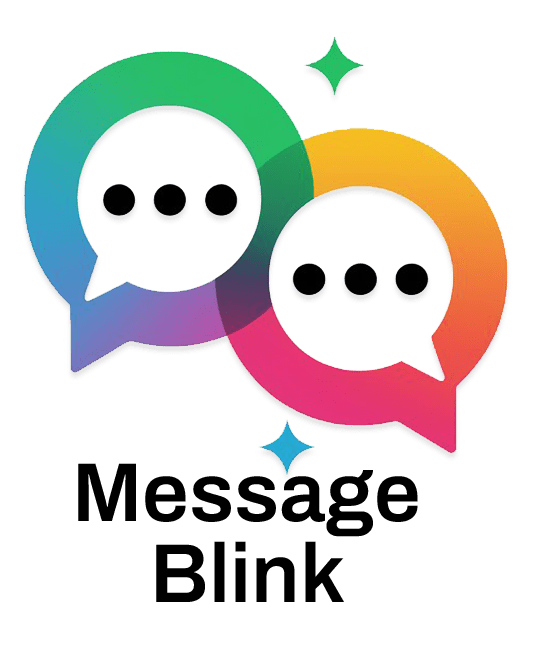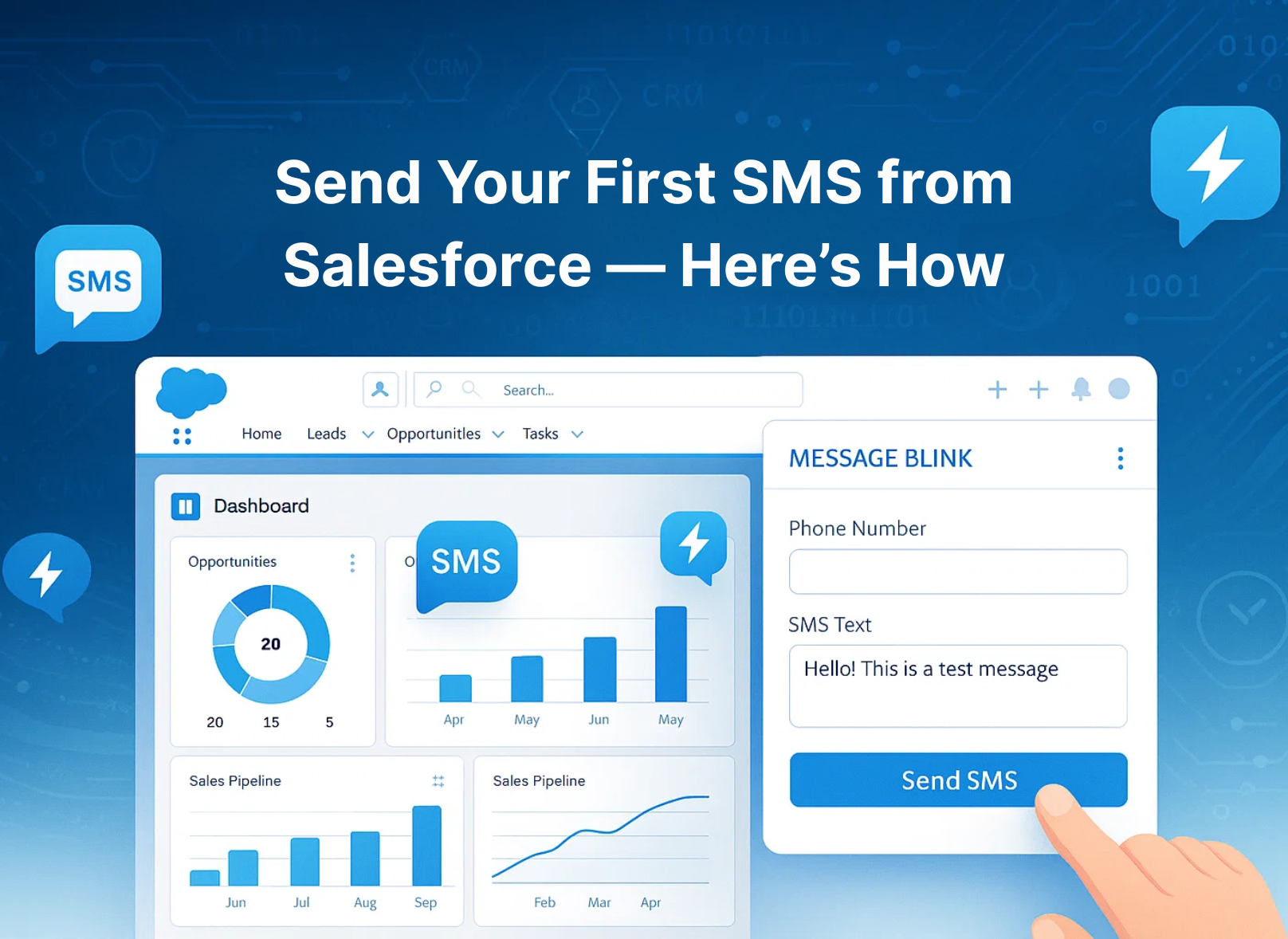Message Blink is a native Salesforce app that enables businesses to Send SMS from Salesforce seamlessly, supporting personalized messaging, automation, and compliance for effective Salesforce SMS campaigns.
Step 1: Install Message Blink from Salesforce AppExchange
-
Visit the AppExchange Listing:
- Go to the Salesforce AppExchange and search for “Message Blink” or check this installation video.
- Click the “Get It Now” button on the Message Blink AppExchange listing page.
-
Log in to Salesforce:
- Login in with your Salesforce credentials to access the environment (sandbox or production) where you want to install Message Blink.
-
Choose Installation Options:
- Select whether to install for all users or specific profiles based on your organization’s needs.
- Review and confirm the installation settings as prompted by Salesforce.
- Accept the terms and conditions, then click Install.
-
Wait for Installation:
- The installation process typically takes a few minutes. Message Blink is a native Salesforce app, so no external API connectors or complex developer setup are required.
Step 2: Configure Message Blink in Salesforce
-
Access Message Blink Settings:
- After installation, navigate to the App Launcher in Salesforce and select the Message Blink app or tab.
- Alternatively, go to Setup > Apps > Installed Packages to find Message Blink and access its configuration settings.
-
Set Up User Permissions:
- Go to Setup > Users > Profiles and select the user profiles that should have access to Message Blink.
- Enable the Send SMS permission for relevant profiles or create a Permission Set for granular control.
- Assign permissions to users who will send or manage SMS messages.
-
Configure Phone Number Fields:
- Ensure that contact, lead, or custom object records in Salesforce have a field for mobile numbers (e.g., MobilePhone or a custom field like SMS_Phone__c).
- Map the phone number field in Message Blink to the appropriate Salesforce field to enable messaging. For example, configure the field mapping to use MobilePhone for storing contact numbers.
Check out this Post Installation Guide Video.
Step 3: Set Up SMS Messaging Features
-
Create SMS Templates:
- Navigate to Message Templates > SMS Templates in Salesforce.
- Create templates for common use cases like appointment reminders, order confirmations, or promotional messages.
- Use dynamic fields for personalization (e.g., “Hello [FirstName], your order #[OrderID] is confirmed”). Message Blink supports merge fields to pull data from Salesforce records.
- Preview the message template.
-
Set Up Messaging Triggers:
- Use Salesforce Flows or Process Builder to automate SMS sending based on triggers like lead updates, order confirmations, or case status changes.
- In Message Blink, configure automation rules to send messages when specific conditions are met (e.g., send a reminder 24 hours before an appointment).
-
Enable Bulk SMS Campaigns:
- In Message Blink, go to the bulk messaging tab or component (accessible from Leads, Contacts, or Campaigns).
- Select your audience using a Salesforce report, campaign member list, or manual selection of records.
- Choose a template, schedule the message, or send immediately.
-
Set Up Two-Way Messaging:
- Configure Message Blink to handle incoming SMS replies, which are logged directly in Salesforce under the relevant contact or lead record.
- Set up automated responses for specific keywords (e.g., replying to “HELP” with support information).
Step 4: Ensure SMS Compliance
-
Collect Opt-In Consent:
- Use Message Blink to automate keyword-based opt-ins (e.g., “Text START to 12345”).
- Add an SMS opt-in checkbox to web forms or landing pages linked to Salesforce, ensuring clear language like: “I agree to receive SMS updates from [Company Name]. Text STOP to unsubscribe.”
- Store opt-in consent in a custom field like SMS_OptIn__c for compliance tracking.
-
Manage Opt-Outs:
-
Include Compliance Messaging:
- Ensure every SMS includes opt-out instructions (e.g., “Reply STOP to unsubscribe”).
- Use Message Blink’s templates to standardize compliance messaging across campaigns.
Step 5: Test and Monitor SMS Campaigns
-
Send Test Messages:
- Before launching a campaign, send test SMS messages to a small group of internal users to verify template formatting, personalization, and delivery.
-
Track Performance:
- Use Message Blink’s analytics to monitor delivery rates, open rates, response times, and engagement metrics.
- Access reports in Salesforce to analyze campaign performance and refine messaging strategies.
-
Adjust as Needed:
- Based on analytics, tweak templates, timing, or audience segmentation to improve engagement and ROI.
Step 6: Scale and Automate
-
Integrate with Other Channels:
- Message Blink supports WhatsApp and other channels like Twilio or Viber. Configure these integrations if needed for omnichannel communication.
- Use Salesforce Journey Builder or Message Blink’s drag-and-drop interface to incorporate SMS into multi-channel campaigns.
-
Automate Workflows:
- Set up automated workflows for follow-ups, reminders, or lead nurturing using Message Blink’s point-and-click automation tools.
- Example: Automate an SMS follow-up 5 minutes after a missed call or web form submission.
-
Collaborate with Teams:
- Use Message Blink’s shared team inbox to manage SMS replies collaboratively, ensuring all interactions are logged in Salesforce for a 360-degree view of customer communication.
Additional Tips
- Start Small: Begin with a single use case (e.g., appointment reminders) to test Message Blink’s functionality before scaling to bulk campaigns.
- Leverage Support: Message Blink offers customer support and documentation. Contact their team (e.g., via [email protected]) for assistance during setup.
- Stay Updated: Check Message Blink’s AppExchange listing or website for updates on new features or compliance requirement
Looking for a hands-on walkthrough? Check out this ChatGPT-powered interactive guide for setting up SMS in Salesforce using Message Blink.