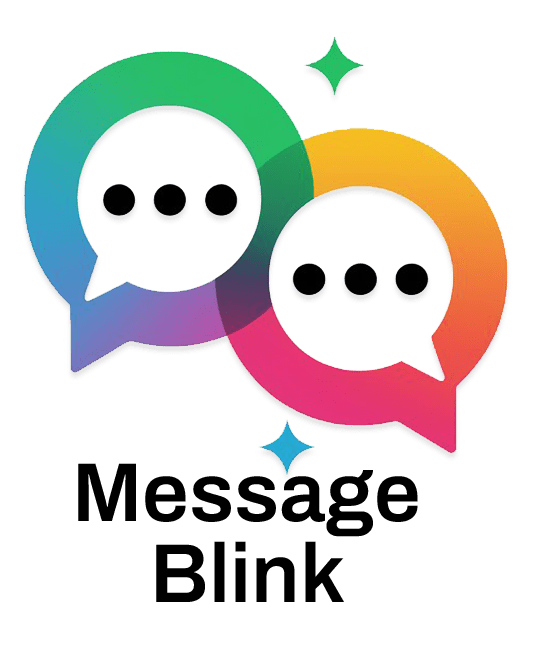1. Click on the App Launcher (9 dots) on the top-left corner.
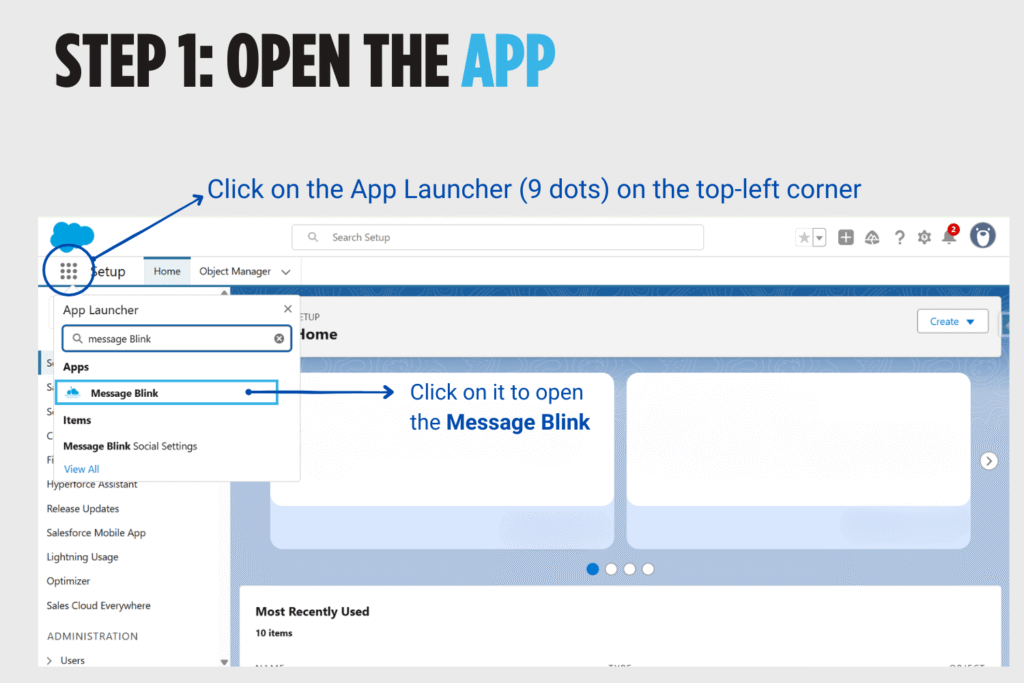
2. Click on it to open the Message Blink Social Settings page.
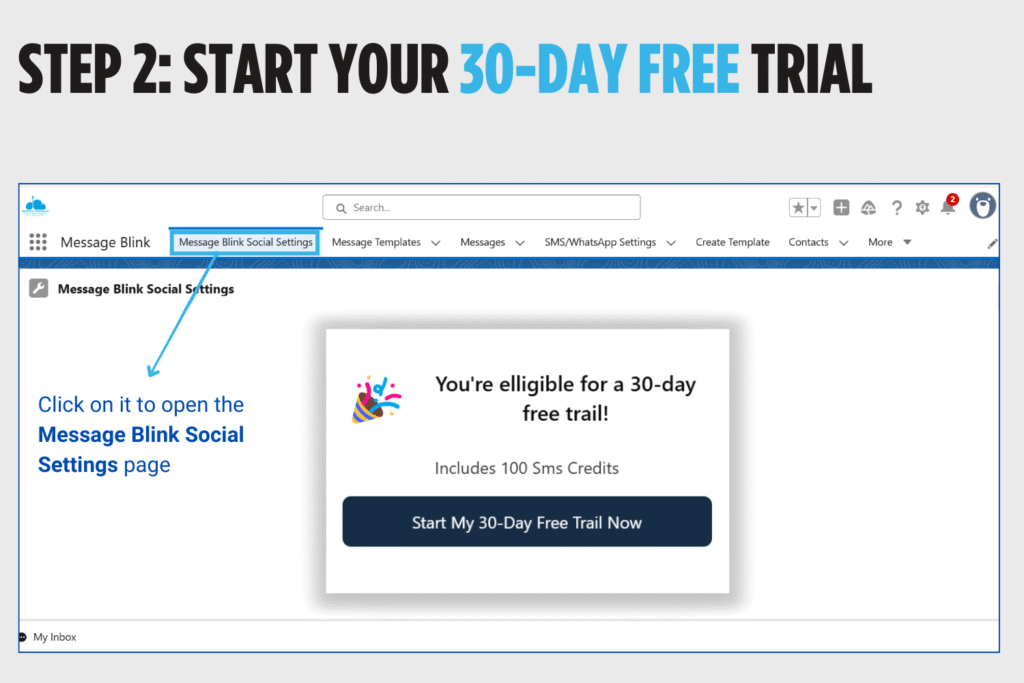
3. Choose your Country.
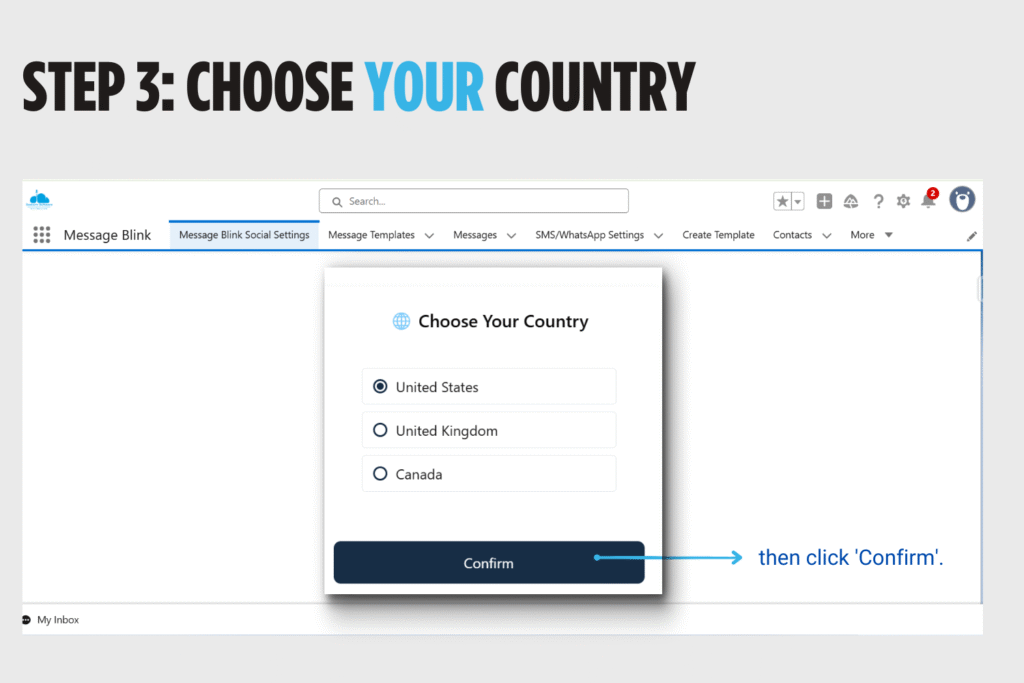
4. A test number will be assigned.
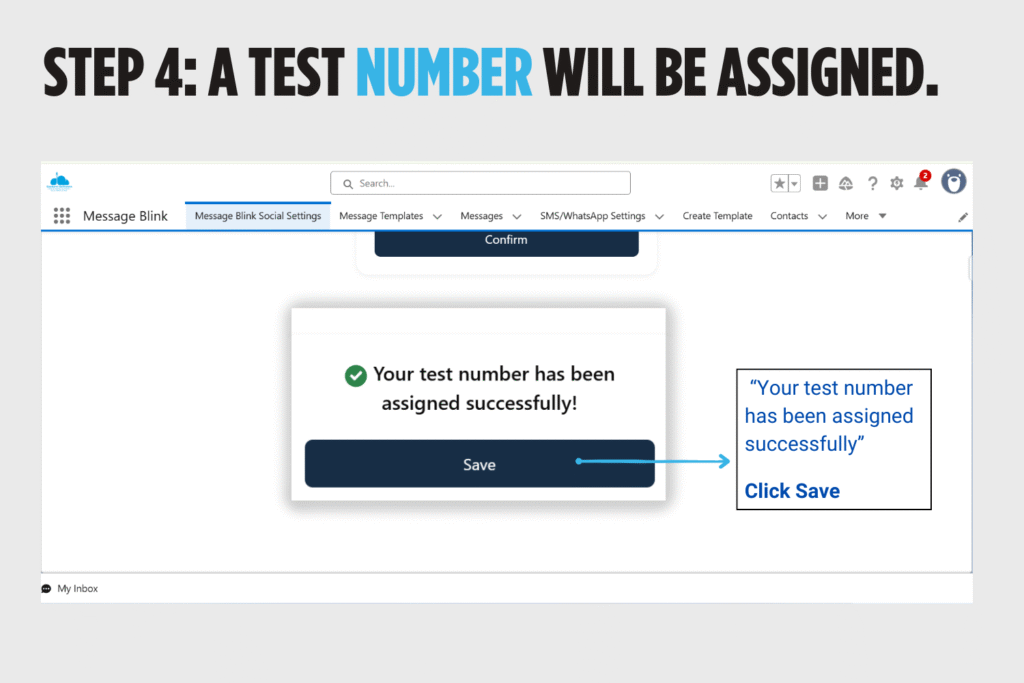
5. Select any Salesforce object ( Lead, Contact, Account). Then Select any record from that object.
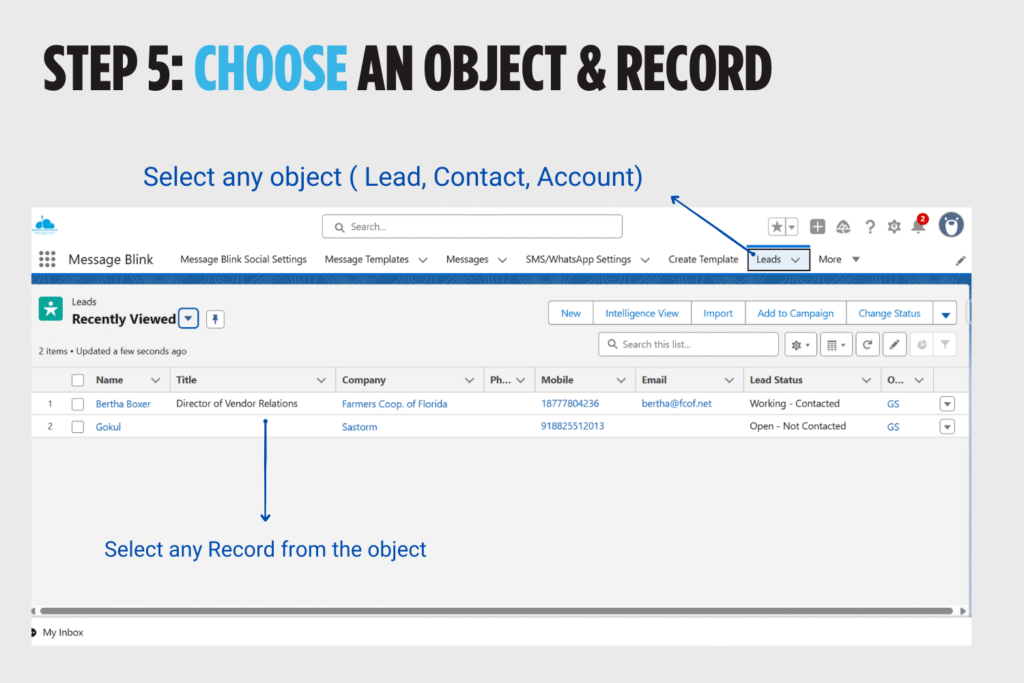
6. Click on the gear icon (⚙️) at the top-right then Select “Edit Page”
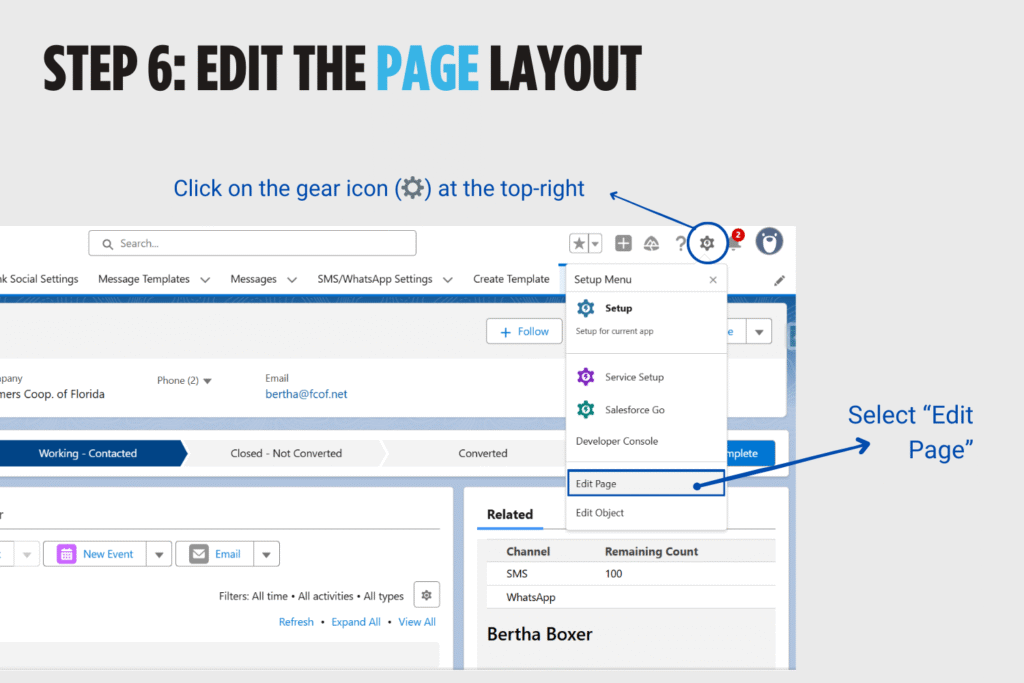
7. Add the Message Blink Chat Component into your desired section on the record page.
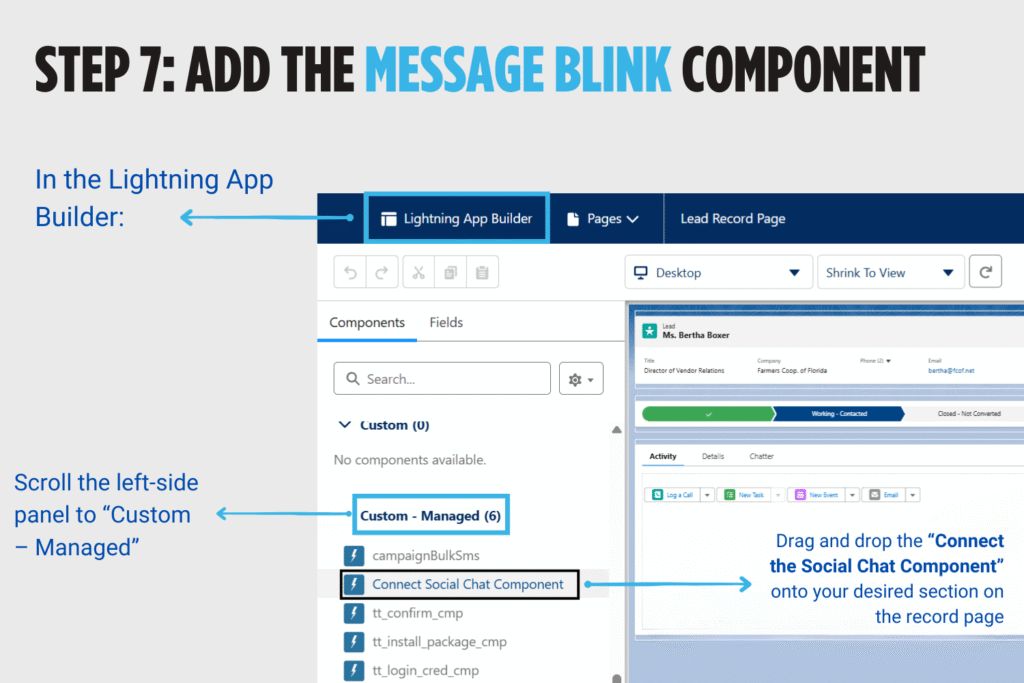
8. Select Phone Field.
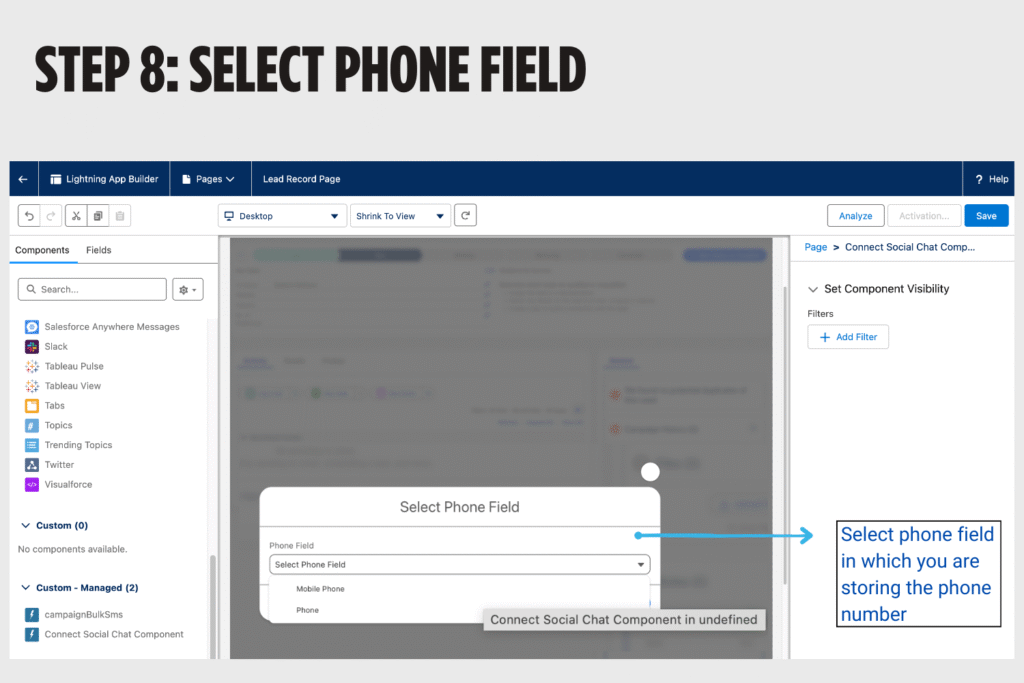
9. Click on Activate button.
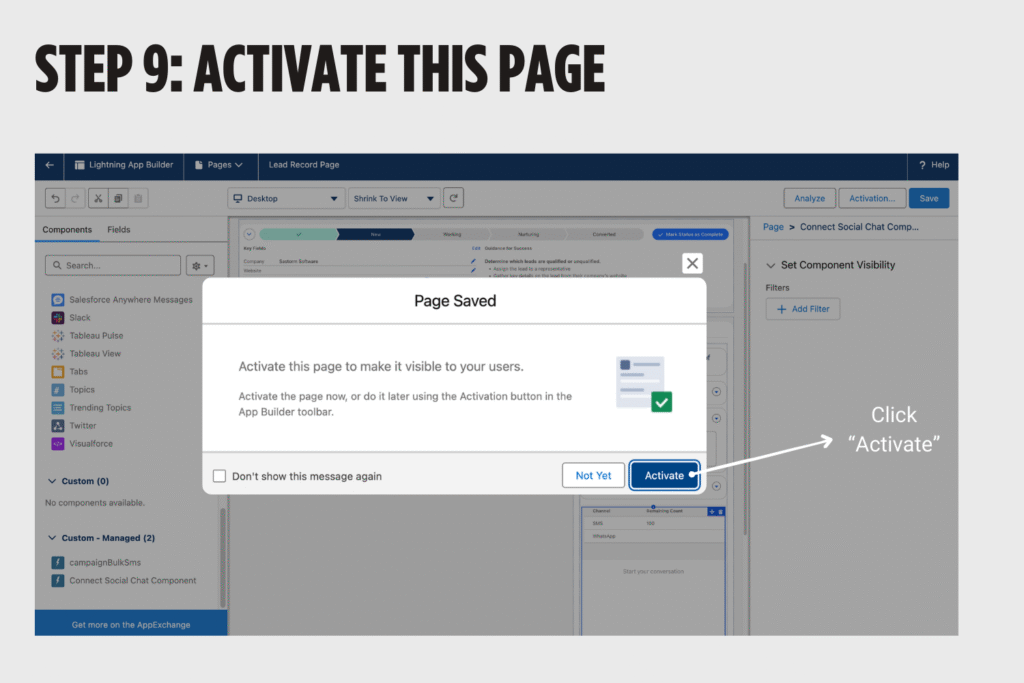
10. Now click on Activation Button.
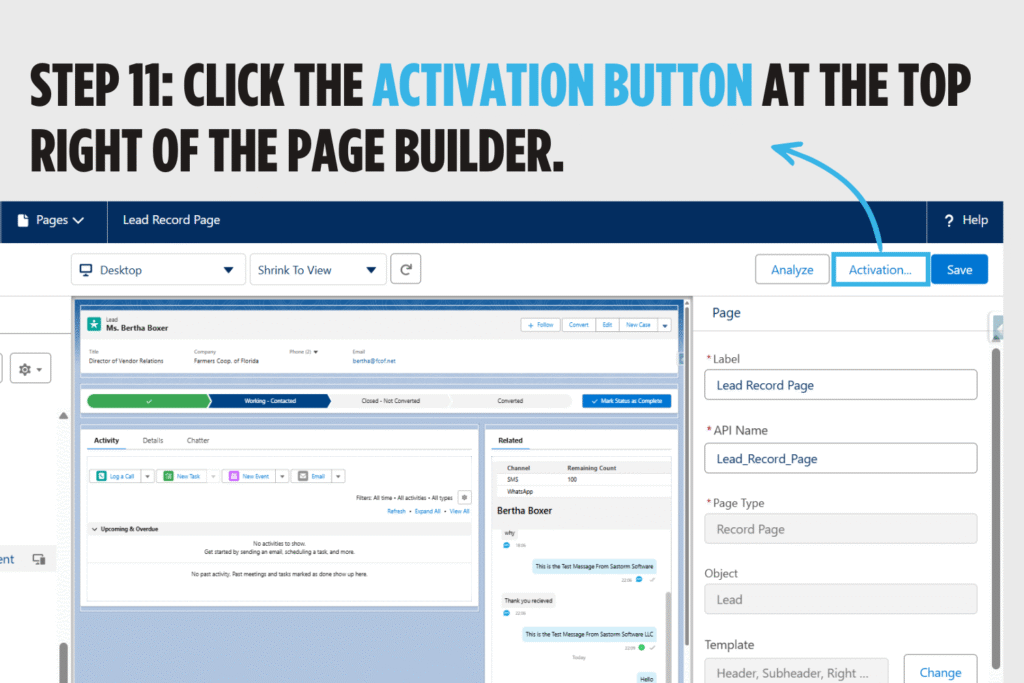
11.Choose “Set as Org Default”.
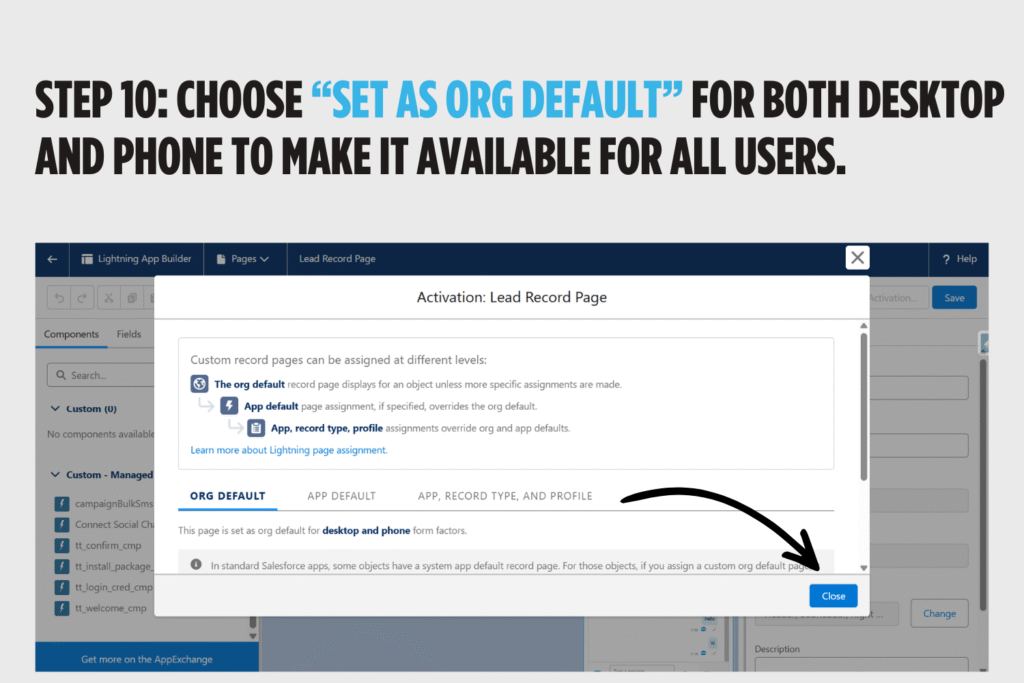
12. Click Save
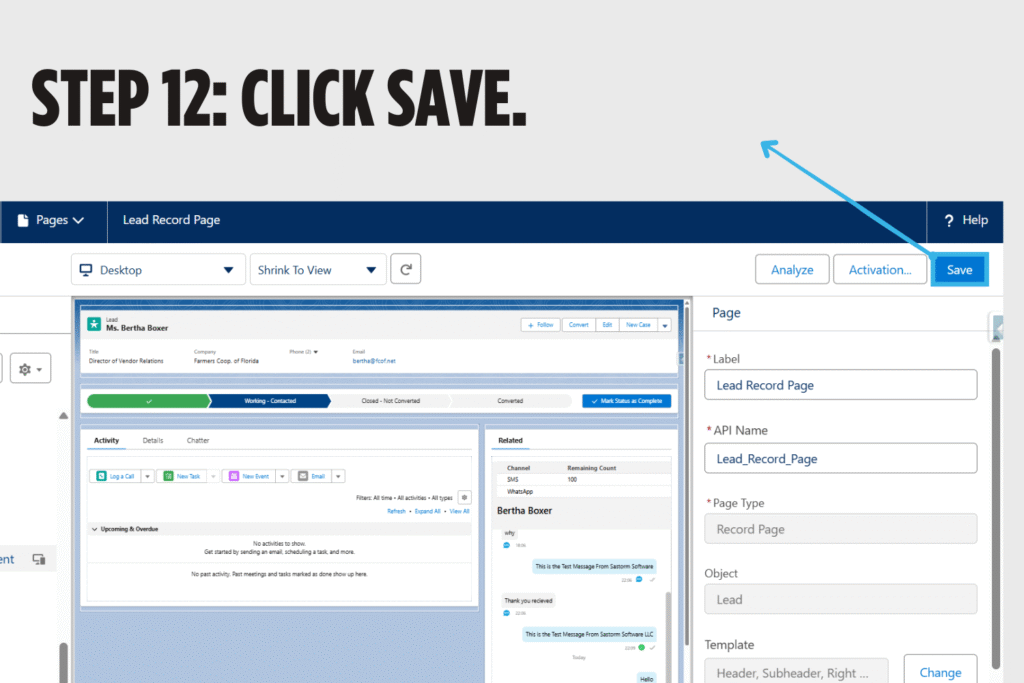
13. Return to the Record View.
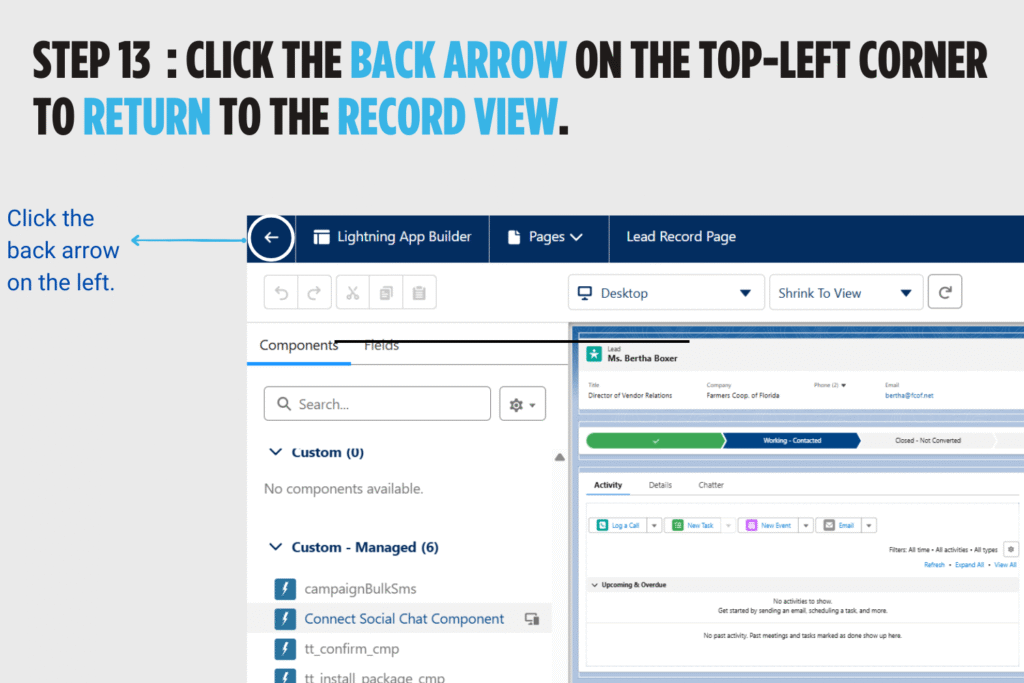
14. Refresh it and now you can see the Message Blink Chat Component on the record page.
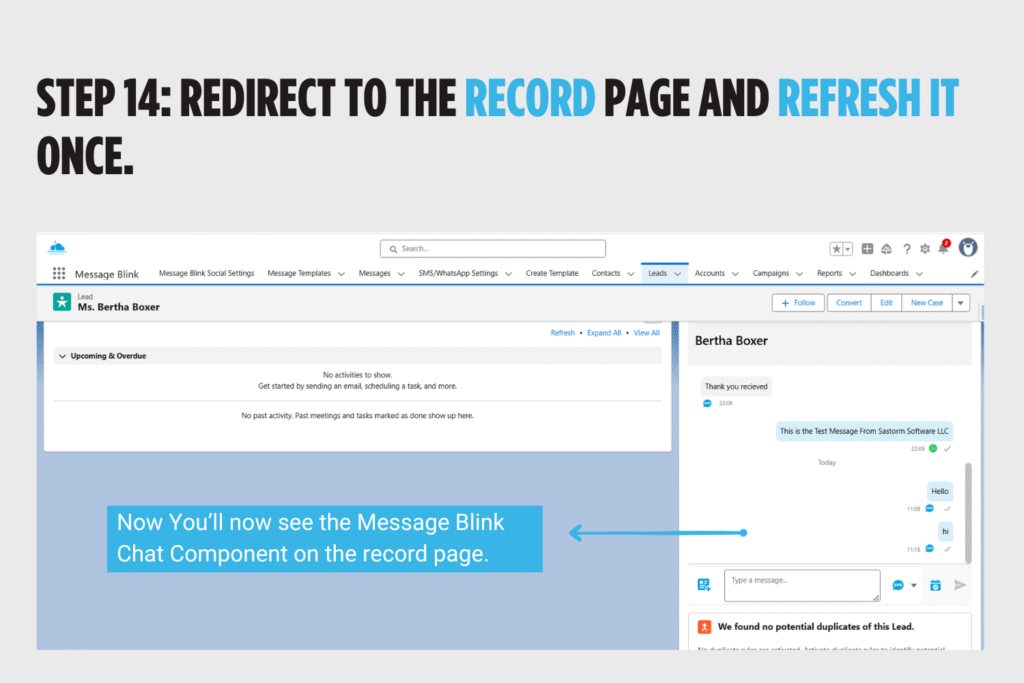
Watch our comprehensive video tutorial on post-installation setup for the Message Blink Salesforce SMS App: https://youtu.be/CVMSk_0YSvw