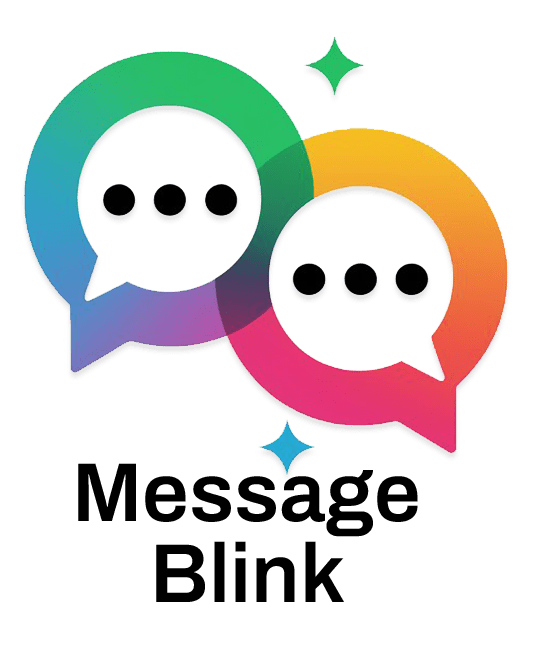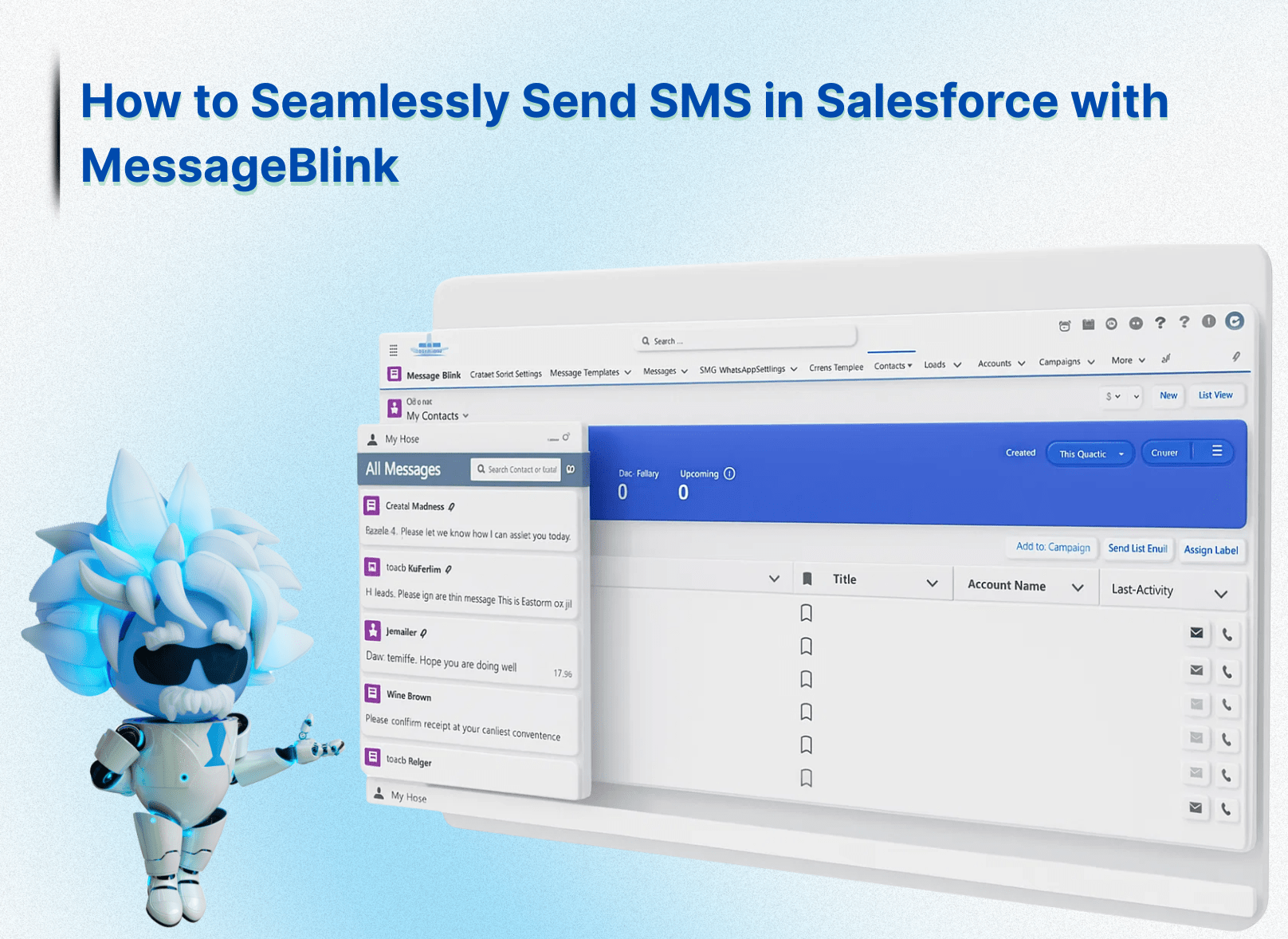SMS in Salesforce has become essential for customer-focused teams in this era of immediate communication. Whether you’re nurturing leads, confirming appointments, or sending promotional offers, SMS allows for real-time engagement- right from your CRM.
However, effective management of this requires more than one simple plugin. Imagine a tool that lets you send, receive, and automate SMS and WhatsApp messages directly from your Salesforce- no dev required. That’s where Message Blink, a fully 100% native Salesforce messaging app, steps in to supercharge your CRM game.
We’ll go through Message Blink’s extensive features, price, and practical applications to help you get the most out of your Salesforce investment.
Step-by-Step Guide to Send SMS from Salesforce with Message Blink
Step 1: Install Message Blink from AppExchange
- Go to the Salesforce AppExchange.
- In the Search bar, type “Message Blink“
- Click the listing and select “Get It Now”
- Log in with your Salesforce credentials on login.salesforce.com
- Choose your environment-sandbox for testing or production for live use.
- During installation, set appropriate user access permissions (admins, all users, or specific profiles).
This process takes only a few minutes and prepares your org for SMS messaging. Check this guided installation process.
Once installed, you’ll find Message Blink directly within your Salesforce apps menu.
Step 2: Launch Message Blink and Start Your Trial
Open the Salesforce App Launcher and launch Message Blink.
Begin your 30-day free trial by selecting your country; a test phone number will be assigned automatically.
Confirm and save the setup to activate messaging features.
This trial allows you to explore SMS functionality risk-free
Step 3: Configure Lightning Page for Messaging Interface
- Choose a Salesforce object such as Lead, Contact, or Account
- Open any record and click the gear icon to Edit Page in the Lightning App Builder
- From the left panel, drag and drop the Message Blink chat component into the layout
- Link the chat component to the phone field of the record to enable SMS sending
- Save and activate the page layout as the default for your organization
- Refresh the record page; the Message Blink chat interface should appear ready for use
Check this post installation guide video.
Step 3: Create Salesforce SMS Templates
- Navigate to Setup > Communication Templates > SMS Templates.
- Draft reusable templates for common messages like confirmations, updates, or alerts
- Use merge fields such as {!Contact.FirstName} to personalize each message
Step 4: Automate and Send Texts Messages
- Use Salesforce Flow or Process Builder to trigger messages based on record changes
- To send bulk SMS, filter your contacts or leads via List Views or Campaigns
- Use the Message Blink interface to preview, personalize, and send
- Track deliveries and responses in real time via built-in analytics
Explore how automation works in Salesforce Flows
Step 4: Send SMS Directly Within Salesforce
On the record page, type your SMS message in the Message Blink chat window.
Send the message instantly and receive replies directly within Salesforce.
Manage two-way conversations without leaving your CRM interface.
This native integration improves productivity by eliminating tab switching and external apps
👉 Experience it yourself- Book a personalized demo or start your 14-day free trial today.
Tips for Effective SMS Messaging in Salesforce
Always obtain consent before sending SMS to maintain compliance and customer trust.
Use merge fields in Message Blink templates to personalize messages (e.g., “Hi {!FirstName}”).
Craft clear call-to-actions to encourage prompt responses, such as appointment confirmations or exclusive offers.
Track message delivery and response metrics through Salesforce reports to optimize campaigns.
Avoid over-messaging to preserve customer engagement and prevent opt-outs.