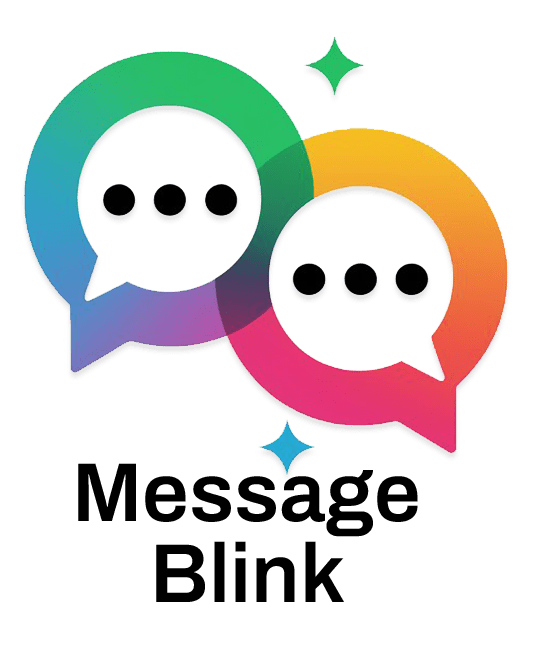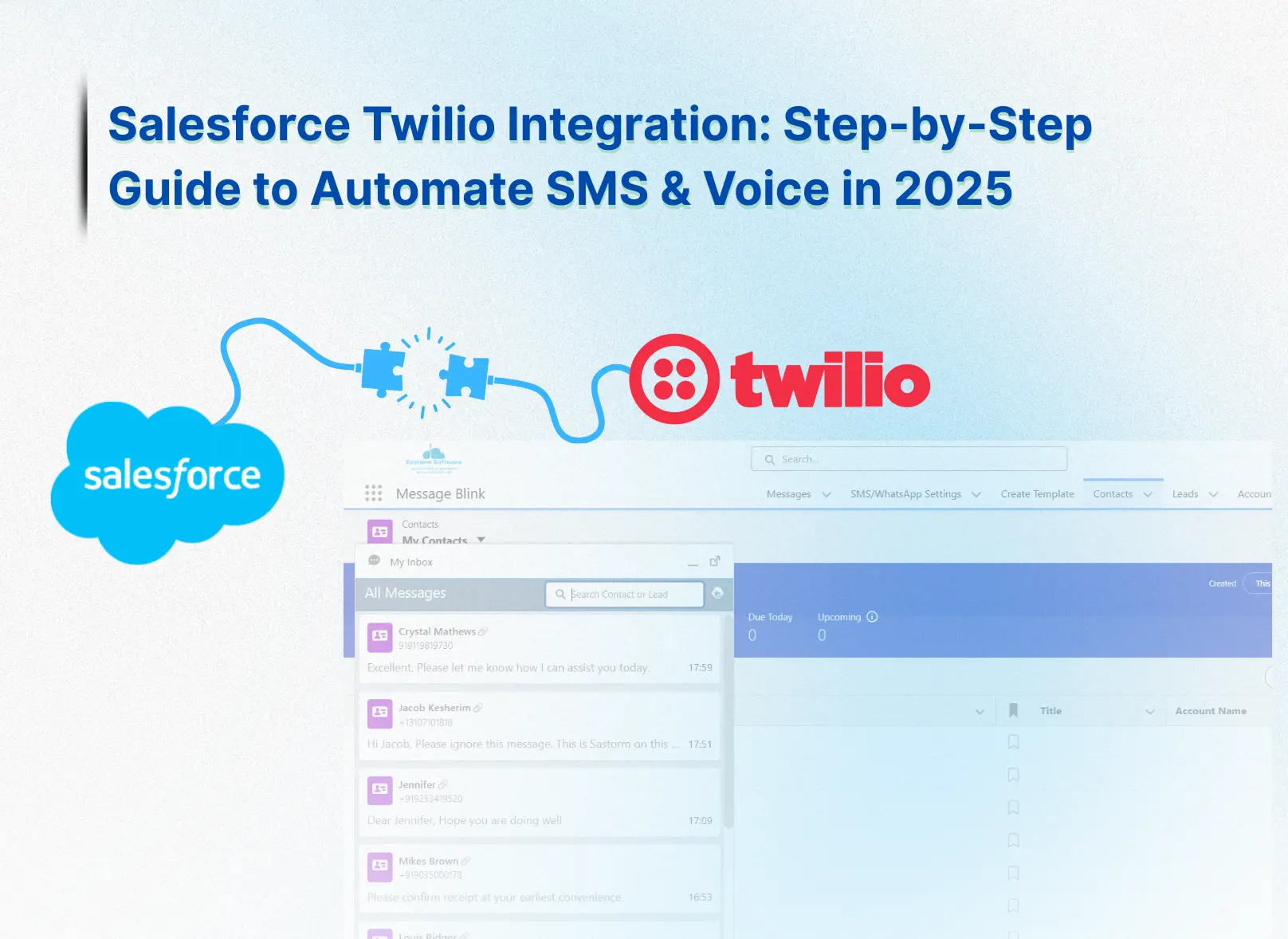Looking to supercharge your customer engagement with automated SMS and voice calls in Salesforce? This ultimate guide to Salesforce Twilio integration in 2025 walks you through every step to set up, automate, and optimize communications.
Prerequisites
Before diving in, ensure you have:
-
A Salesforce account (Enterprise or Unlimited editions; Essentials/Professional aren’t supported).
-
A Twilio account with an upgraded plan, including your Account SID and Auth Token.
-
A Twilio phone number enabled for SMS and/or voice.
-
Basic knowledge of Salesforce Flow Builder and Twilio Console.
-
Optional: A Salesforce Sandbox for testing workflows safely.
Step 1:Install and Set Up Twilio for Salesforce
-
Install Twilio for Salesforce:
-
Go to the Salesforce AppExchange and search for “Twilio for Salesforce.”
-
Install the package in your Sandbox (for testing) or Production environment.
-
Assign Twilio Administrator or Twilio User permission sets to your team. If you gets a “No Access” error, check again your license assignments in Salesforce > Twilio Configuration > License Management.
-
-
Activate Your License:
-
After the 30-day free trial, activate a paid license ($15/user/month, plus Twilio usage costs) in Twilio Configuration > License Management.
-
-
Connect Twilio to Salesforce:
-
Navigate to Setup > Twilio Configuration in Salesforce.
-
Enter your Twilio Account SID and Auth Token from the Twilio Console dashboard.
-
Add the Twilio API endpoint (https://api.twilio.com) in Setup > Security > Remote Site Settings to enable API calls.
-
Alternative:
-
Prefer a no-code setup? Install Message Blink from Salesforce AppExchange. It’s a native app that skips complex API configurations, letting you send SMS/WhatsApp in minutes without developer skills.
Step 2: Set Up Your Twilio Messaging Services
-
Create a Messaging Service:
-
In the Twilio Console, go to Messaging > Services.
-
Click Create New Messaging Service, name it (e.g., “Salesforce_Automation_2025”), choose a use case like “Customer Engagement,” and click Create.
-
-
Purchase a Phone Number:
-
Under Numbers, click Buy a Number and select an SMS- and/or voice-enabled number (e.g., a US toll-free number for scalability).
-
-
Configure Compliance Rules:
-
Set up sender IDs and opt-in/opt-out flows to comply with 2025 regulations (TCPA in the US, GDPR in the EU/UK). For example, include “Reply STOP to opt out” in every SMS.
-
Step 3: Enable Two-Way Conversations with Webhooks
-
Set Up Webhooks for SMS:
-
In the Twilio Console, configure your Messaging Service’s webhook URL to sync with Salesforce (e.g., https://your-salesforce-instance/services/apexrest/Twilio).
-
Create a TwiML Bin for automated replies:
<?xml version="1.0" encoding="UTF-8"?> <Response> <Message>Thanks for texting us! Our team will reply soon.</Message> </Response>
-
-
Activate SMS Inbox:
-
In Salesforce, enable the SMS Inbox to view incoming messages tied to Leads, Contacts, or Cases. Choose whether users see all messages or only record-specific ones.
-
-
Voice Call Setup:
-
Enable Click-to-Call in Salesforce for one-click calls from records. Configure webhooks to log call details like duration and status.
-
Step 4: Automate SMS and Voice with Salesforce Flows
-
Build a Flow:
-
Go to Setup > Flow Builder and create a new flow.
-
Example Trigger: A new lead is added to Salesforce.
-
Example Action: Send a personalized SMS via Twilio.
-
-
SMS Automation Example:
-
Trigger: New Lead record.
-
Action: Send an SMS like, “Hey {!Lead.FirstName}, thanks for joining us! Reply YES for exclusive offers.”
-
Apex Code for SMS:
public class TwilioSMSAutomation { @InvocableMethod(label='Send Welcome SMS' description='Sends SMS via Twilio API') public static void sendWelcomeSMS(List<String> phoneNumbers) { String accountSid = 'YOUR_ACCOUNT_SID'; String authToken = 'YOUR_AUTH_TOKEN'; HttpRequest req = new HttpRequest(); req.setEndpoint('https://api.twilio.com/2010-04-01/Accounts/' + accountSid + '/Messages.json'); req.setMethod('POST'); req.setHeader('Authorization', 'Basic ' + EncodingUtil.base64Encode(Blob.valueOf(accountSid + ':' + authToken))); req.setBody('To=' + EncodingUtil.urlEncode(phoneNumbers[0], 'UTF-8') + '&From=+1234567890&Body=Hey, thanks for joining! Reply YES for offers.'); Http http = new Http(); HttpResponse res = http.send(req); } }
-
-
Voice Automation:
-
Use Twilio Studio to design an IVR flow (e.g., “Press 1 for support, 2 for billing”).
-
Trigger automated voice calls via Flow Builder for reminders, like appointment confirmations.
-
Step 5: Stay Compliant in 2025
-
Secure Opt-In Consent:
-
Add a custom field in Salesforce (e.g., “SMS_Consent__c”) to track opt-in status.
-
Example: Prompt customers to text “START” to opt in.
-
-
Handle Opt-Outs:
-
Twilio automatically processes keywords like “STOP.” Sync opt-outs to Salesforce to block future messages.
-
-
Monitor Compliance:
-
Use Twilio’s delivery logs and Salesforce reports to track compliance metrics and ensure adherence to TCPA, GDPR, and CTIA guidelines.
-
Step 6: Level Up with Advanced Features
-
Bulk SMS Campaigns:
-
Use the Campaigns Lightning Component to send targeted SMS to thousands of leads. Example: “Flash Sale! 25% off for {!Contact.FirstName}, reply NOW to claim.”
-
-
Smart SMS Chatbots:
-
Build an SMS chatbot in Twilio Studio for FAQs (e.g., “Text ‘INFO’ for product details”).
-
-
Analytics Powerhouse:
-
Create Salesforce dashboards to track SMS open rates, reply rates, and call outcomes.
-
-
Hyper-Personalization:
-
Use merge fields like {!Contact.FirstName} or {!Opportunity.CloseDate} for tailored messages.
-
Step 8: Test, Launch, and Scale
-
Test in Sandbox:
-
Run workflows and webhooks in a Salesforce Sandbox to catch errors.
-
-
Launch in Production:
-
Assign licenses, permission sets, and deploy to production.
-
-
Monitor Performance:
-
Track Twilio API limits (25 transactions/second/node) and Salesforce governor limits.
-
-
Scale Smart:
-
Use message queues for high-volume campaigns to avoid bottlenecks.
-
Real-World Example: E-Commerce Success
A 2025 e-commerce brand uses Salesforce Twilio integration to send order confirmations and delivery updates. When a customer orders, a Flow triggers an SMS: “Hi {!Contact.FirstName}, your order #{!Order.ID} is confirmed! Track it here: [link].” If delivery is delayed, a voice call reminds them: “Your package is on its way!” This cut customer inquiries by 40% and boosted repeat purchases.
Twilio vs. Message Blink Comparison Table
|
Feature |
Twilio for Salesforce |
Message Blink |
|---|---|---|
|
Setup Complexity |
Requires developer skills (APIs, webhooks) |
No-code, native Salesforce setup (minutes) |
|
Channels |
SMS, voice, WhatsApp, email |
SMS, WhatsApp, Wechat, Viber |
|
Cost |
$15/user/month + usage fees (Twilio pricing) |
$3 USD/user/month + 100 SMS Credits Free |
|
Automation |
Flow Builder + Apex coding |
No-code Flow Builder automation |
|
Two-Way Messaging |
Via SMS Inbox and webhooks |
Native Live Inbox, no webhooks needed |
|
Compliance |
Manual opt-in/out setup, TCPA/GDPR support |
Built-in opt-in/out, simplified compliance |
|
Best For |
Developers, enterprise teams needing flexibility |
Non-technical teams, quick setup, small businesses |
|
Analytics |
Custom Salesforce dashboards |
Native Salesforce reports and dashboards |
|
AI Features |
Limited (requires Twilio Studio) |
AgentForce AI for smart replies and scheduling |
|
Scalability |
High (25 transactions/second/node) |
Scales natively with Salesforce |
See Also: Related Salesforce Messaging Resources
Internal Resources
-
Bulk SMS Setup Guide for Salesforce
Step-by-step walkthrough for sending bulk SMS campaigns and automating workflows in Salesforce. -
Best SMS App for Salesforce
Compare top Salesforce-native SMS apps with features, pricing, and use cases. -
Salesforce SMS Pricing
Learn about SMS platform and app pricing for Salesforce. -
WhatsApp Integration Salesforce
Guide to unifying WhatsApp and SMS messaging within Salesforce CRM. -
How to Sync Twilio SMS Data with Salesforce Objects
Detailed tutorial on syncing Twilio SMS conversations to Salesforce Leads, Contacts, and custom objects. -
Set Up Twilio WhatsApp Integration in Salesforce
Comprehensive guide to configure WhatsApp messaging via Twilio API inside Salesforce.